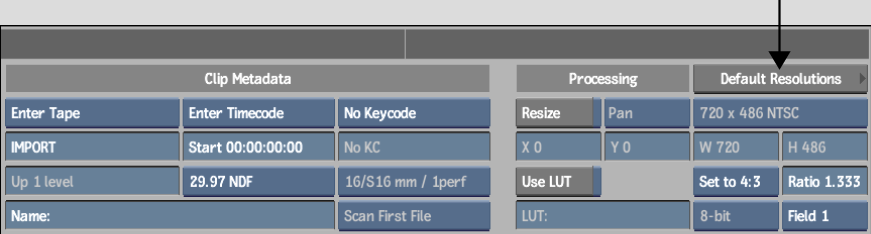You can force a common aspect ratio, scan mode, and frame rate for all images selected for import.
Alternatively, you can use the Default Resolutions list to set the aspect ratio, scan mode, and frame rate for the import based on the width and height of the individual image. This is useful when you want to import multiple images of varying dimensions.
To force a common aspect ratio, scan mode, and frame rate:
Only the Aspect Ratio box and the Aspect Ratio field remain enabled in the Resize options.


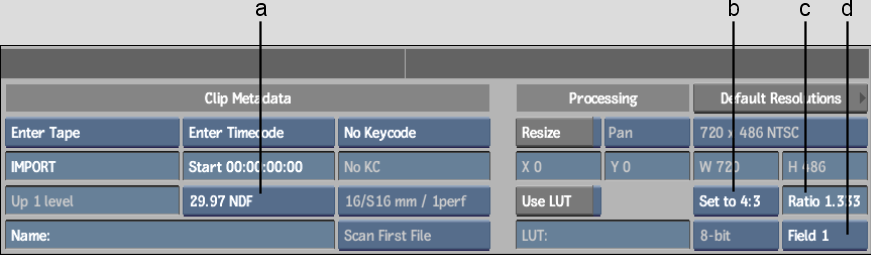
(a) Framerate box (b) Aspect Ratio box (c) Aspect Ratio field (d) Field Dominance box
Specifying a unique aspect ratio in the Aspect Ratio field causes the Aspect Ratio box to show Custom automatically.
Specifying Default allows you to apply a preset resolution from the Default Resolutions list.
To use the Default Resolutions list to determine aspect ratio, scan mode, and frame rate: