Cloning the Image
Use the Clone medium to copy a region of the image and paint it on a destination point. The result image is used as the source for the Clone medium. The offset between the origin point and the destination point is set in the Offset fields.
To paint using the Clone medium:
The Clone controls appear.


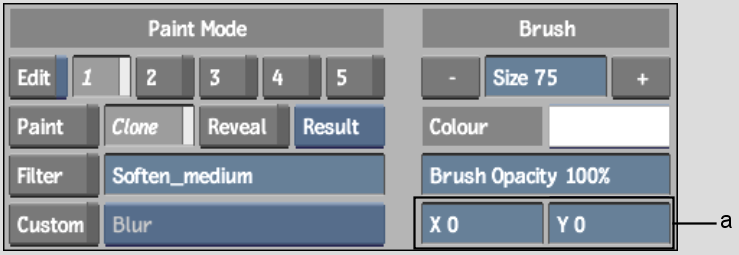
(a) Offset fields
A tracking circle appears at the offset co-ordinates you specified; this is the destination point for the cloned image.
The image contained within the red circle brush is copied to the region defined by the green circle.
|
|
| Original image | After using the Clone medium |