Use the Wash medium to apply a transparent wash of the current colour to the image. Use the Shade medium to darken or lighten the image. You can wash or shade specific areas using the brush or the entire image using the Wipe command.
With the Shade medium, you darken images using a colour with a low luminance value, and lighten them using a colour with a high luminance value. The opacity of the brush affects the transparency of the paint applied to the image. When the opacity value is set to 100%, the paint applied is completely opaque. As you decrease the opacity, the paint becomes more transparent.
You can apply the colour using either the YUV or HLS.
To select a colour model:


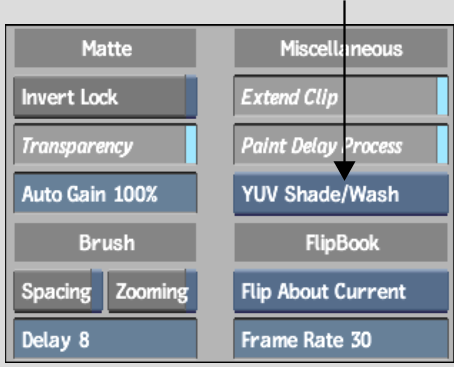
To use Wash or Shade:
|
|
|
| A paint stroke using the Paint medium, current colour red. | A paint stroke using the Wash medium, current colour red. | A paint stroke using the Shade medium, current colour red. |