To make the media applied to the surface appear during the explosion, you must also apply a texture to the particle generator.
To explode a surface:
A particle generator is automatically connected to the surface.


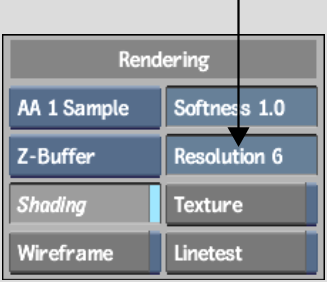
Resolution is used to set the size of the polygons exploded from the surface. The higher the resolution, the larger the polygon.
A Texture object appears in the schematic and is parented by the particle generator.
The following figure shows the schematic and the result of exploding a surface. The number of polygons is set to 200. Resolution is set to 6, which is the default setting. Texture mapping is set to Wrap.
|
|