You can create a key using only the Luminance channel. The softness and tolerance values are expressed as percentages.
This technique is useful for clips with high contrast or filmed against a black background. You can also use the Luminance channel to adjust a matte that has already been rendered. Load the matte as the key-in clip, and then adjust it in the Luminance menu.
To create a key by setting the luminance:
The Luminance controls appear.


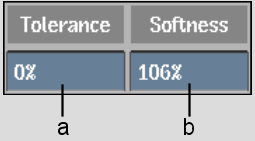
(a) Master Tolerance field (b) Master Softness field
A value of 100 for the tolerance creates an entirely opaque matte.