Use the Shrink, Erode, and Blur controls in the Matte menu to enhance the edge of the keyed image.
To access the Matte menu:
The Matte controls appear.


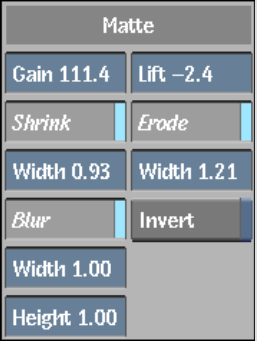
| Use: | To: |
|---|---|
| Shrink | Remove pixels from the edge of the matte. This control should not be used when the object in the front clip has soft edges, such as hair. |
| Erode | Blend the light and dark edges of the matte. |
| Blur | Apply a softening filter to the edge of the matte. You can select either a Gaussian filter or Box filter. |
To shrink the edge of the matte:


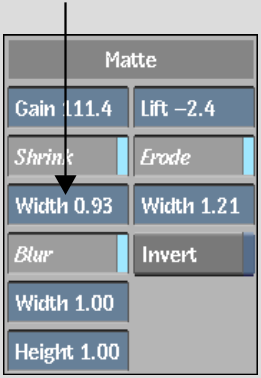
(a) Shrink Width field (b) Blur Width field (c) Erode Width field
This value specifies the width of the border, in number of pixels, that is removed from the edge of the matte.
The matte before enabling the Shrink filter |
The matte after setting the shrink width value to 1.00 |
To erode the edge of the matte:


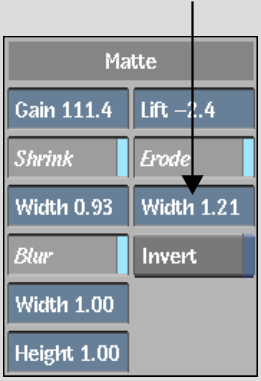
This value specifies the width of the matte border, in number of pixels, that will be softened.
The matte before enabling the Erode filter |
The matte after setting the erode width value to 1.00 |
To blur the edge of the matte:


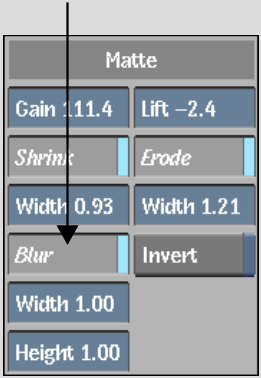
These values specify the width and height of the Blur filter applied to the edge of the matte.
The matte before enabling the Blur filter |
The matte after setting the blur width and height values to 1.00 |
To select a filter option:


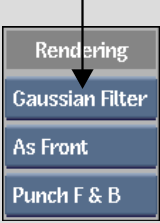
| Select: | To: |
|---|---|
| Gaussian Filter | Produce a subtle effect using subpixel resolution. Gaussian blurs usually produce a smooth blur. |
| Box Filter | Produce a blur that requires less processing. |