Use the Import EDL menu to create, import, edit, auto-capture, assemble, and save EDLs.


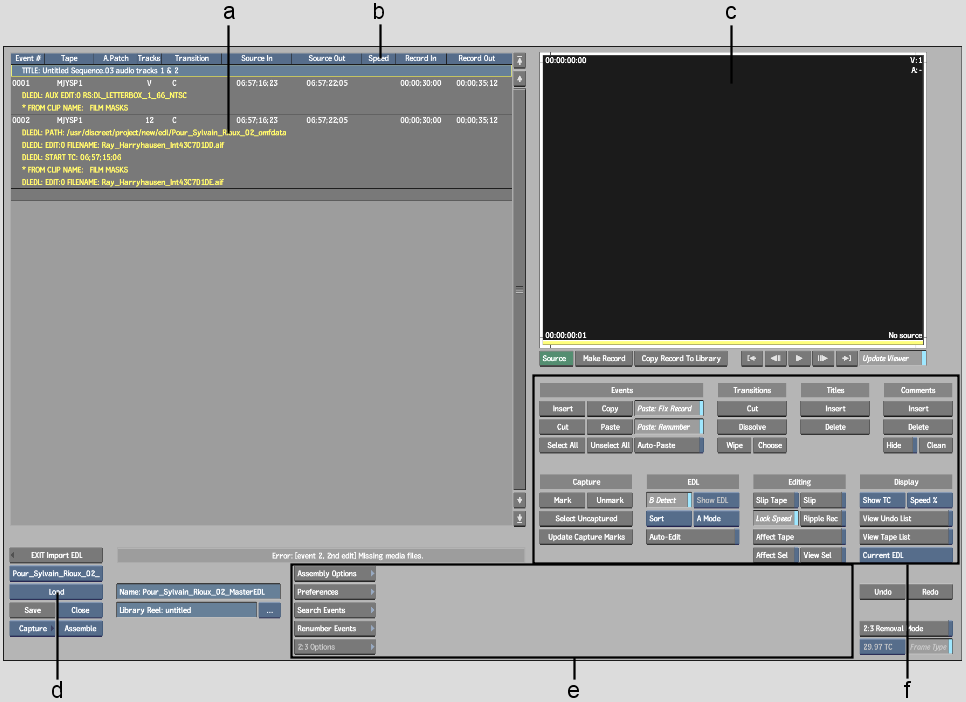
(a) EDL work area (b) Work area column headers (c) EDL Player (d) EDL editing tools (e) Load button (f) Import EDL menus
The EDL work area is divided into 12 columns.
Event #The event number, followed by a capture indicator.
TapeThe name of the tape containing the source clip.
A. PatchThe Audio Patch information.
TracksThe track for the edit (shown as a combination of: V, 1, 2, 3, 4, 5, 6, 7, 8).
TransitionThe type of transition between the clips: C for cuts, D <duration> for dissolves, and W <wipe code> <duration> for SMPTE wipes.
Source InThe starting timecode of the element in the source clip.
Source OutThe ending timecode of the element in the source clip. (Ctrl-click the heading to view Source duration.)
Keycode InThe starting keycode of the element in the source clip.
Keycode OutThe ending keycode of the element in the source clip.
SpeedThe speed at which the source clip is timewarped in the edit. The value is preceded by a negative sign if the effect is a reverse. The column is blank if the speed value is 100% (no timewarp).
Record InThe starting timecode of the element in the result clip.
Record OutThe ending timecode of the element in the result clip. (Ctrl-click the heading to view Record duration.)