Accessing the Colour Corrector
To access the Colour Corrector, you must load clips of the same resolution. If the clips you want to load have different resolutions, resize them so that they have the same resolution.
You can load a front clip, a front and back clip, or a front, back, and matte clip for colour correction. Changes in colour are applied to the front clip.
The Colour Corrector can be accessed from the following locations:
To access the Colour Corrector:


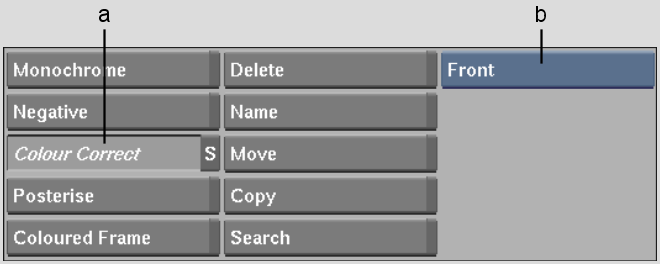
(a) Colour Correct button (b) Input Mode box
| Select: | To: |
|---|---|
| Front | Colour correct a single clip. |
| Front/Back | Match and colour correct the colours of the front clip using the back clip as a reference. Only the front clip is processed. |
| Front/Back/Matte | Colour correct the region of the front clip defined by the opaque area of the matte. The front, back, and matte clips are composited together when processed. |
The Colour Corrector menu appears.