Use a crop box to view the colour changes to a limited region of the front clip. Colour changes only appear in the area within the crop box. This feature speeds up processing and lets you see the difference between the source clip and the result clip.
For example, while colour correcting, you can use the crop box to split the image window. The split window allows you to view the front clip and the result or matte clip at the same time.
To create a crop box:


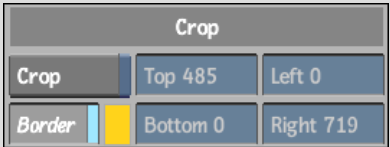
The crop box appears in the image window. The display inside and outside the crop box depends on how many clips are loaded.
| If you loaded: | Inside the crop box: | Outside the crop box: |
|---|---|---|
| A front, back, and matte clip | Shows the front clip in the opaque area of the matte and the back clip in the transparent area of the matte. | Shows the back clip. |
| A front and back clip | Shows the front clip. | Shows the back clip. |
| A front clip only | Shows the colour-corrected clip. | Shows the non-colour corrected clip. |
To disable a crop box:
When you disable the Crop button in a Colour Corrector menu, it is also disabled in the Setup menu.
Changing the Colour of the Crop Box
You can change the colour of the crop box so that it is easier to distinguish from the rest of your image.
To change the colour of the crop box:


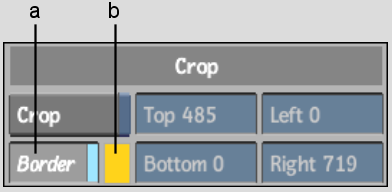
(a) Border button (b) Colour pot
The colour picker appears.
You can hide the crop box to prevent it from affecting your colour correction.
To hide the crop box: