You can sample colours from the front and back clips, and instantly see how the front clip will be affected by the colour correction.
Colours are sampled using colour patches. The sampled colours appear in the patches with their colour values. You can display the RGB, HLS, or Y (luma) values for the sampled colours. You can choose to display numerical sample data as either RGB bit values or percentages.
The colour patches appear with the Main, Histogram, Curves, and Ranges menus. They are hidden when you are using the Setup menu or Animation controls.
To sample a colour:


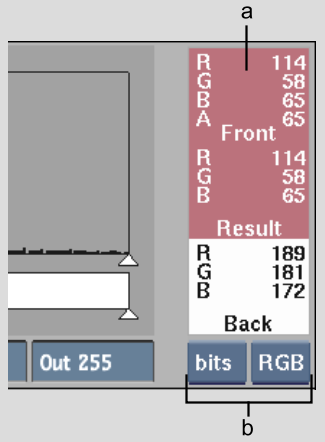
(a) Colour patches (b) Sample options
| Select: | To: |
|---|---|
| Y | Display the NTSC luma values for the colours sampled. Either NTSC 601 or HD 709 luma values are displayed, depending on the settings in the configuration file. See the Autodesk Visual Effects and Finishing Configuration File Reference Guide. |
| HLS | Display the hue, lightness, and saturation values for the colours sampled. |
| RGB | Display the red, green, and blue values for the colours sampled. |
| Off | Turn off the colour information display. |
The cursor becomes a colour picker.
The sampled colour appears in the colour patch. The sampled colour also appears in each menu.
| In: | A sample is displayed: |
|---|---|
| Main menu | As a reference point on the colour wheel. A black reference point indicates the colour you sampled from the front clip. A white reference point indicates the sample from the back clip. |
| Histogram menu | As a red vertical line on the gradient bar, indicating the luma value. Only the front sample is displayed. |
| Curves menu | As red, green, and blue values mapped to the colour curves. |
| Ranges menu | As a red vertical line on the Luminance gradient bar, indicating the luma value. Only the front sample is displayed. |


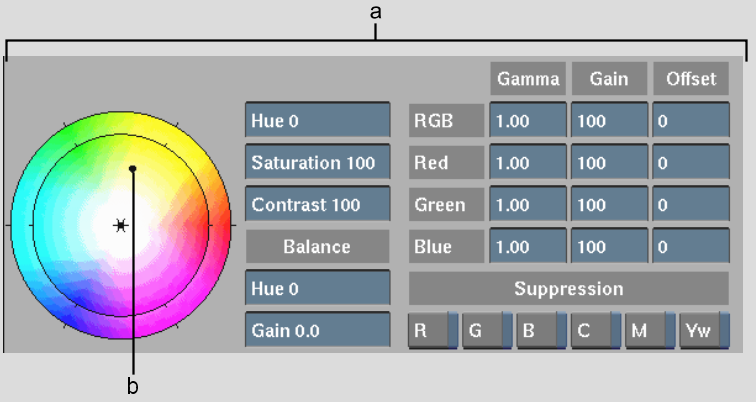
(a) Main menu (b) Colour sample