Warps are created by offsetting a destination spline from its source. By default, when you draw a spline, it is linked to its corresponding source or destination. After it is drawn, you might animate it, for example, so that it follows a subject in the clip. When the splines are linked, both the source and destination splines are animated in the same way.
When you are ready to create the warp, you unlink the destination spline from its source. Manipulations then affect each spline separately, so you can alter the shape of the destination. The differences between the two corresponding splines are what creates the warp.
You can also independently unlink the axis of a source spline and the axis of a destination spline. By default, the axis nodes are linked, even if the source and destination splines themselves are unlinked. You might unlink only the axes of corresponding splines, for example, if you want their offset to create the warping effect while the actual shapes of the splines remain the same.
You use a different linking method when using source interpolation to create a morph. See Linking Source Nodes.
To link and unlink source and destination splines or axes:


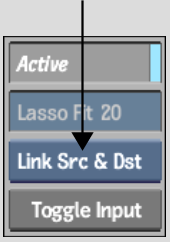
| Select: | To: |
|---|---|
| Lnk Src & Dst | Link source and corresponding destination splines, or their axes. With linked splines, if you move a spline or any of its vertices both the source and corresponding destination splines are affected in the same way. With linked axes, if you move the parent axes of a spline, the parent axes of the destination spline is affected in the same way. |
| Distort | Allow source and destination splines or axes to be offset from one another, which creates the warping effect. |
Vertices on linked splines appear in magenta. Axes that are linked appear in magenta.