Use the GeoCut command to create a cutout with objects you selected in the Graphics menu.
To create a cutout using GeoCut:
The opacity of the object(s) used in the cutout determines the transparency of the cutout. Use objects with a low opacity value to create an opaque cutout. Use objects with a high opacity value to create a transparent cutout.
The image area defined by the selected objects is copied and pasted onto the image.
Displaying Graphics and Cutouts
To display both the cutouts and the graphics objects in the CutOut menu, enable Show Both in the Setup menu. Although the graphics objects appear, they cannot be edited. Enabling Show Both also displays both the graphics objects and the cutouts in the Graphics menu. Although the cutouts appear, they cannot be edited.


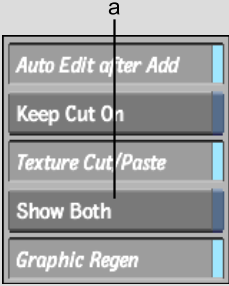
(a) Show Both button