Use the patch identifiers on the timeline to quickly and easily connect source channels to record tracks. When you select a source clip, patch identifiers indicate what channels you can record from the source to the timeline.
In the following example, a clip has one video track and two audio tracks. When you select the clip, green patch identifiers appear next to the V1.L1, A1, and A2 tracks on the timeline. If you record the selected clip to the timeline, it is edited to the indicated tracks.


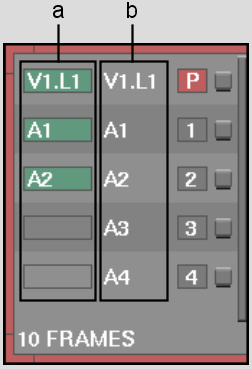
(a) Patch identifiers (b) Track identifiers
You can adjust the patching to record the source audio channels to A3 and A4. You would then see the following patch identifiers. Empty grey patch identifiers next to a track indicate that nothing is patched to that track.


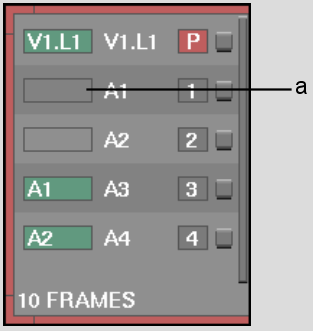
(a) Unpatched track
In the next example, the selected source clip has one video track (patched to V1.L1) and four audio tracks (patched to A1, A2, A3, and A4).


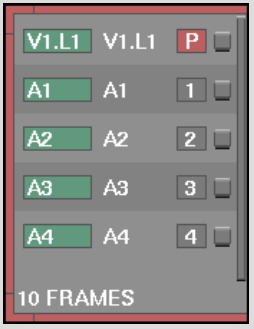
If you disable source channels the disabled tracks appear in the patch identifiers as dark grey boxes. They show that the source contains channels, but these channels are not recorded to the timeline. Similarly, you can disable a track on the timeline so that a record operation does not affect the track.


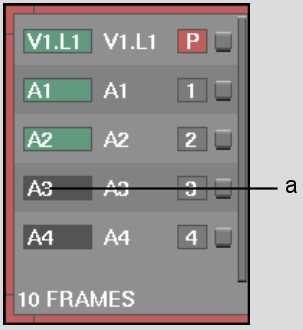
(a) Disabled source channel/disabled track
To patch a source channel to a record track:
Source track patch identifiers appear in the timeline for each channel in the source.


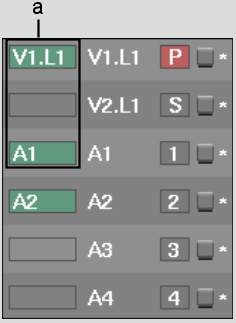
(a) Source track patch identifiers


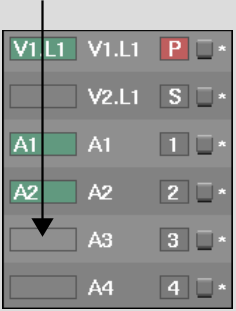
To disable a track:
The patch identifier turns black indicating you cannot record to it.