The 2D luma histogram shows the changes you make to luma content in a clip. Use the 2D luma histogram when you want to adjust the lightness of a sample. The 2D luma histogram is displayed in the Basics menu of the Colour Warper.


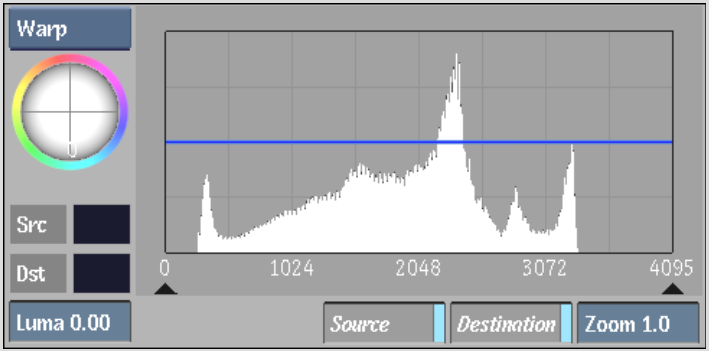
The 2D luma histogram can display:
To view luma information in the 2D luma histogram:
The 2D luma histogram appears in the Basics menu. R, G, and B values that are modified by the Midtones trackball are displayed as curves in the histogram.


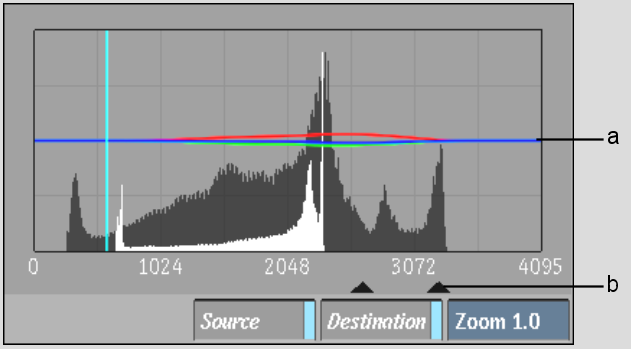
(a) RGB curves (b) Midtone triangle
| Enable: | To: |
|---|---|
| Source | Show a histogram of the luma values in the front, or source, clip. The source luma values are obtained from the current frame. |
| Destination | Show a histogram of the luma values in the result clip. The destination colour values are obtained from the current frame. |
When both Source and Destination are enabled, you see both the source and destination luma values in the histogram. Source clip colour values are displayed in black and result clip colour values are displayed in off-white.