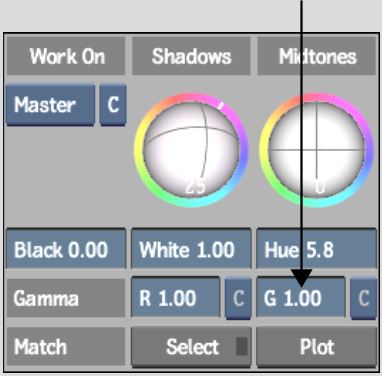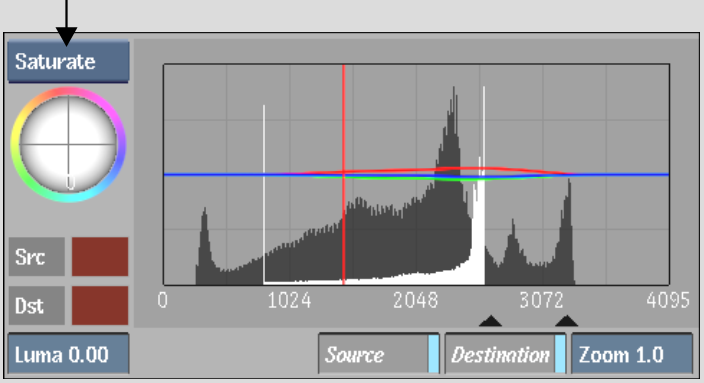Show in Contents

Add to Favorites

Home: Inferno

Adjusting Shadows and Highlights to Improve Contrast

Improving Contrast

Improving Contrast Using Gamma

Increasing Saturation
When an
image is desaturated, the colours can appear washed out. To improve
contrast, you can increase the colour saturation globally, saturate
specific hues, or do both. Increasing saturation levels increases
the colour intensity and causes minor changes to the hue. The luma
content is virtually unaffected when you modify saturation.
To
increase saturation globally:
- Click
Basics to display the Basics menu.
- Drag
right in the Saturation field while monitoring the 2D or 3D vectorscope
and the image.
The selected colour range (or entire image)
moves towards the perimeter of the 2D luma histogram. There is also
an increase in colour saturation in the image.
To
saturate specific hues of an image:
- Click
Basics to display the Basics menu.
- Select
Saturate from the Trackball option box.
- Drag
the Saturate trackball towards the colour you want to saturate while
monitoring the 2D vectorscope. Drag until the colour is closer to
the edge of the 2D vectorscope. For example, to saturate reds, move
the trackball towards red.
NoteTo make the trackballs respond to changes
in pressure, use the Pointer preferences in the Preferences menu.
See
Pointer Preferences.
- Release
the trackball.
- To
further increase the saturation of the same colour, use the trackball
to move the colour closer to the edge of the 2D vectorscope.