When colour correcting clips, colours that you do not want to alter may be modified in the colour correction process. Use the Warp trackball in the Basics menu to readjust a specific range of colour.
You can also adjust the luminance of the selected colour using the Luma field.
To readjust colours after a colour correction:
The Basics menu appears.


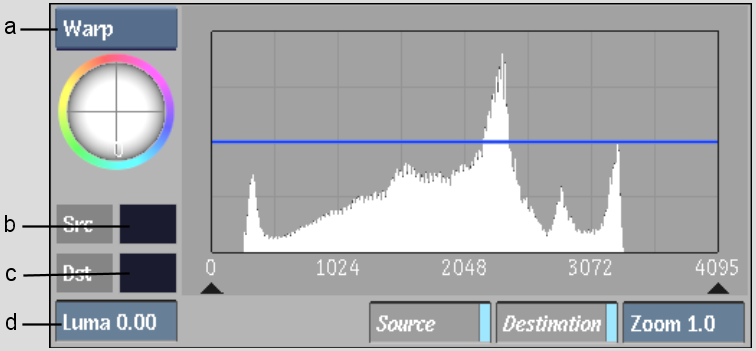
(a) Trackball option box (b) Source Colour pot (c) Destination Colour pot (d) Luma field
The colour you select is outlined in white in the 2D or 3D vectorscope. A cyan bar representing the colour appears in the 2D luma histogram. The Src Colour pot displays the colour.
The Dst (destination) Colour pot is updated to match the source colour.
The Dst Colour pot dynamically updates to reflect your changes. When you release the mouse, the Src Colour pot is updated to match the destination colour. In the 2D or 3D vectorscope, the selected colour moves to reflect the changes you are making to the image.
The Dst Colour pot dynamically updates to reflect your changes. When you release the mouse, the Src Colour pot is updated to match the destination colour. In the 2D luma histogram, the cyan bar moves to reflect the changes you are making to the luma content.
The Src Colour pot is set to the Dst box colour.