If you bring multiple layers into a Batch setup and want to apply a separate flow graph to each layer, you can split the layers and create one clip per layer. If you want to work with the clips in an Action setup, and they are not affected by vertical compositing from the original timeline layer, you can have have each split layer automatically converted to an Action node.
Each clip created from a layer has its own timeline. However, you no longer have access to the timeline of the original clip loaded into the BFX level.
You can split both layers and tracks into individual clips.
To create one clip per layer:


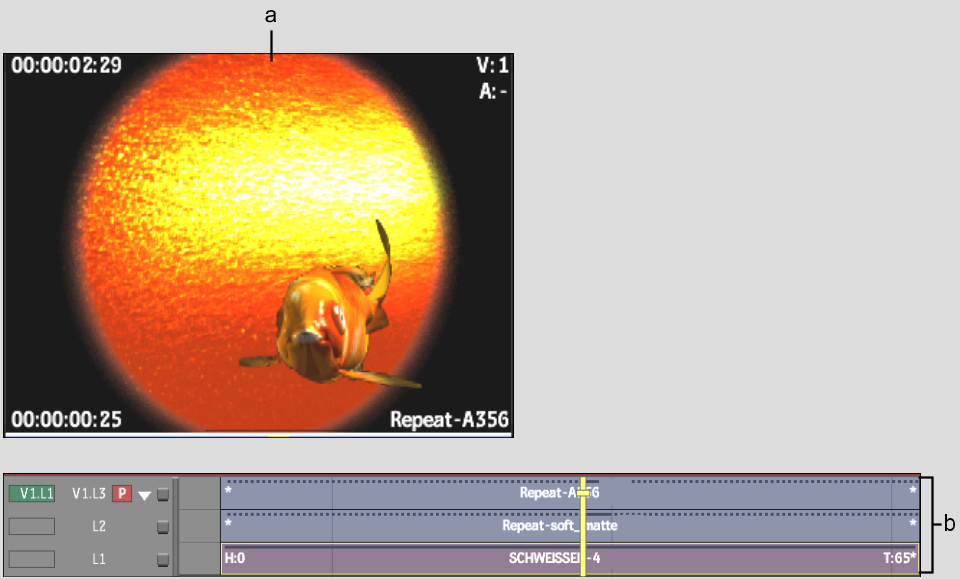
(a) Clip (b) Clip layers
Image courtesy of Quietman
The clip is loaded in a Batch setup with all its layers preserved.



(a) Original clip (b) Layers of original clip
| Select: | To: |
|---|---|
| Split Layers | Create one clip for each timeline layer. |
| Split+Action | Create one clip for each timeline layer and have each clip connected to an Indirect layer of an Action node. Note that any visual result from soft effects may be lost in this operation. |
Clips are created for each layer and are connected in the Batch flow graph. The following example shows the result of the Split Layers option.


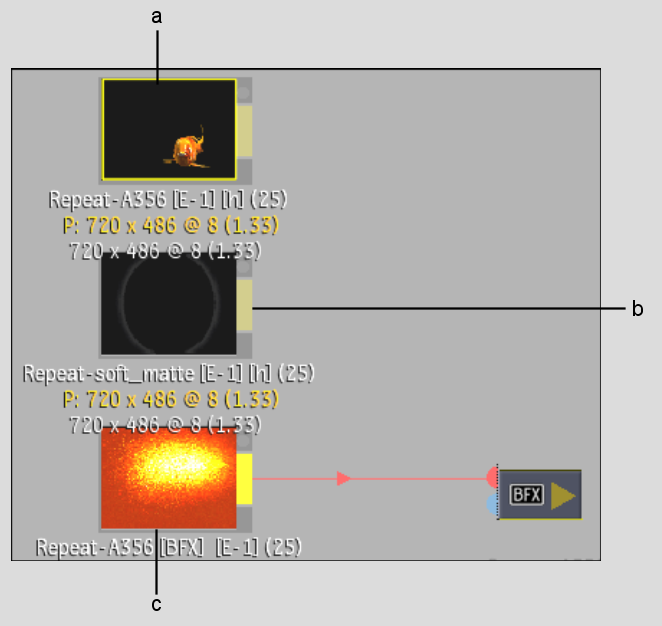
(a) Clip from layer 1 (b) Clip from layer 2 (c) Clip from layer 3