The Player area contains settings to define audio sync during playback.


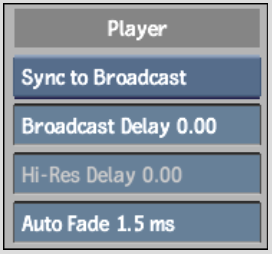
Monitor Sync boxIndicates which monitor will have audio sync when you play back a clip—the broadcast monitor or the high-resolution monitor. Use this box to compensate for audio sync differentials between the two monitors. If necessary, specify the audio delay in the corresponding broadcast or high-resolution monitor.
When the Sync to Broadcast option is selected, audio is synchronized to the broadcast monitor during playback. When the Sync to Hi-Res option is selected, audio is synchronized to the high-resolution monitor during playback.
Broadcast Delay fieldSets the number of frames (-30.00 to 30.00) to delay the audio signal when syncing to the broadcast monitor. If your hardware setup includes the DVI Ramp 2 and AJA cards, and you are working in 720p, set the delay to -3.5.
Hi-Res Delay fieldSets the number of frames (-30.00 to 30.00) to delay the audio signal when syncing to the graphics monitor. If your hardware setup includes the DVI Ramp 2 and AJA cards, and you are working in 720p, set the delay to -3.5.
Auto Fade fieldSets the amount of time (0 to 10 ms) that a fade is added to the start and end of each audio segment. Use this setting to avoid audible clicks between audio sources.
The fade is centered on the audio segment boundaries (provided that the segment has enough head and tail frames). If there are not enough head or tail frames in the audio segment, the fade is applied within the segment.