The Shape channel shows when the shape of the garbage mask changes during the animation.
To animate a garbage mask using the Shape channel:
Each time you move a vertex, a shape key is added at the current frame.
The Garbage Mask menu appears.


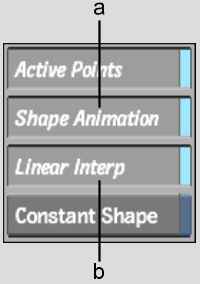
(a) Shape Animation button (b) Linear Interpolation button
If keyframes are already set for specific vertex channels, the following message appears: “Convert explicit channels to a single shape channel?”
The Shape channel appears in the Channel Editor and any Vertex channel keyframes are converted.


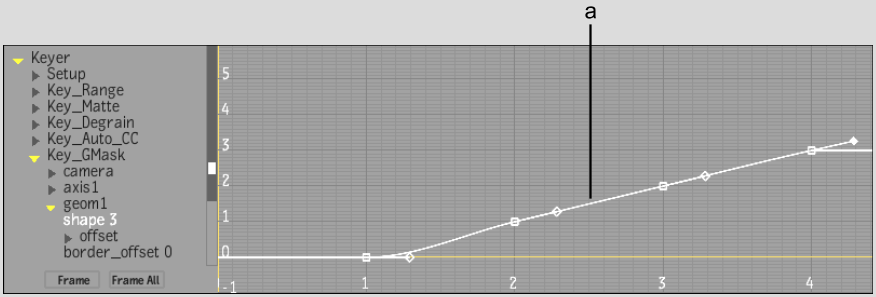
(a) Shape channel with 4 keyframes
| Enable: | To: |
|---|---|
| Linear Interpolation | Make the garbage mask trajectory linear. Enable this button when rotoscoping. For smooth garbage mask animation, disable this button. |
| Constant Shape | Keep the garbage mask shape the same for all frames. When you enable this button, the following message appears: “Remove all keyframes except current one?” Click Confirm. |