Press Ctrl and drag in the schematic to select multiple nodes. You can then relatively change some of the settings in the Object menu for all objects of the same type.
Objects that support multiple selection and changing of field settings are axes, images, shadows, and lights. For example, in the following schematic, you can select all of the nodes.


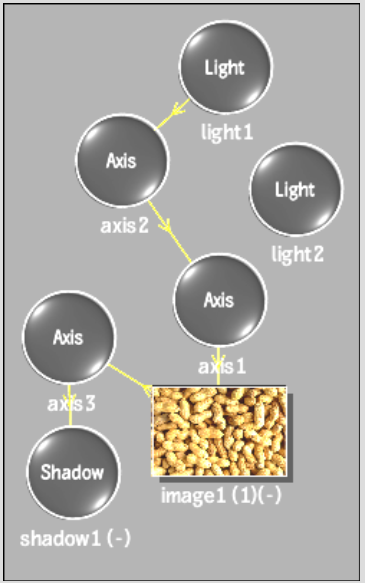
The tabs in the Object menu reflect the multiple selections.


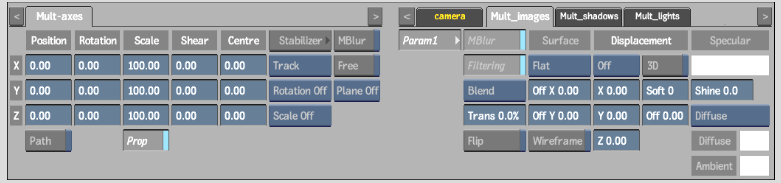
In the Object menu, you can relatively change any of the available fields. For example, if the X Position for Axis1 and Axis2 was originally 100, and for Axis3 was 200, and you drag the X Position slider under the Mult-axes tab to 50, Axis1 and Axis2 are now set to 150 and Axis3 is set to 250.