Changing Views
You can change the orientation to view a scene from many angles. This can help you set up motion paths, light sources, and camera angles more easily.


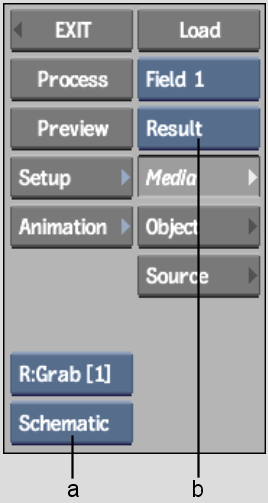
(a) View box (b) Process View box
| Select in the View box: | To view: |
|---|---|
| Reference | The current reference frame in the reference buffer. |
| Source | The interactive result of a source node. |
| Out Matte | The Matte that will be outputted. |
| Media List | The Media list. |
| Priority | The Priority Editor. |
| Media Back | The back media for the selected media in the schematic or Media list. |
| Media Matte | The matte media for the selected media in the schematic or Media list. |
| Media Front | The front media for the selected media in the schematic or Media list. |
| Info | The animation channels (set to the Channel Information view mode). |
| Tracks | The animation channels (set to Track view mode). |
| Channels | The Channel Editor. |
| Schematic | The Action schematic. |
| Top | The scene from above, along the Y-axis. |
| Side | The scene from the side, along the X-axis. |
| Front | The scene from the front, along the Z-axis. |
| Camera | The scene from the defined camera's view. |
| Result | The result of the composite created in Action. |
| Context (Batch Only) | The context that is set in Batch when accessing Action through Batch. Action uses Context1 as it is set in Batch. For example, if the Batch context is set on the result of an Optics node for which the current Action node is an input, changes you make in Action appear in context of the Optics node. See Viewing Nodes in Context. |
A subset of the media views is available from the Process View box. Select an option to specify the view displayed when you process a scene in Action. For example, the View box may be set to Schematic, but while you process intermediate results in Action, you would like to view the scene from the camera's view. In this case, you can select Camera from the Process View box, and then click Process.