Offsetting Clips
Adjust the timing of clips by offsetting them in the Timing View. When you offset a clip, you simultaneously offset all of its segments on each layer. Multiple clips can be offset simultaneously.
You can view the timing of all clips in the current Batch schematic
To offset a Batch clip:


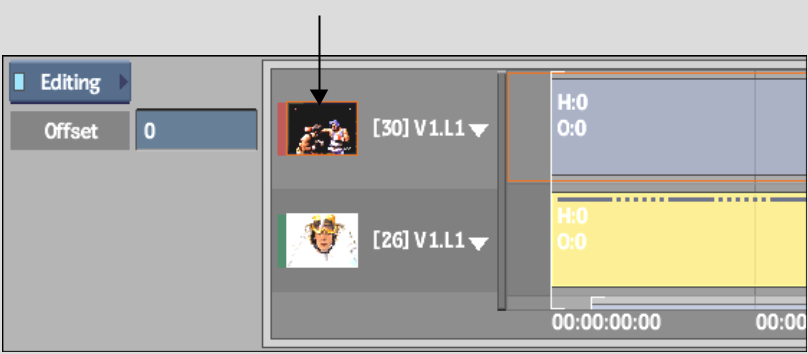
Image courtesy of Das Werk and The Post Group
A bounding box highlights the track.


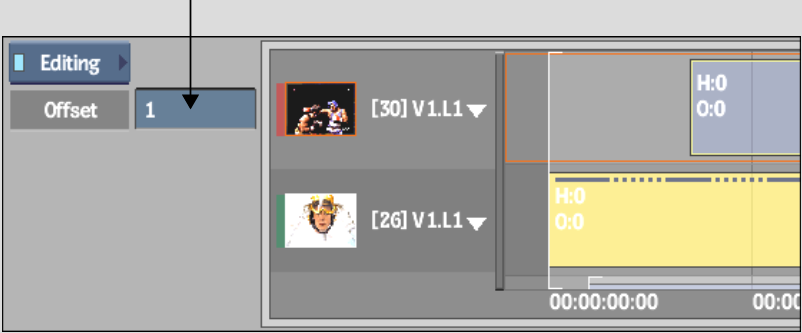
Image courtesy of Das Werk and The Post Group