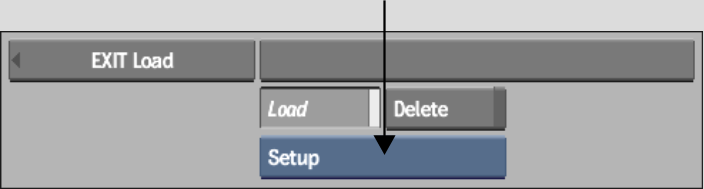If you have a series of clips originating from the same shoot from which you want to remove grain or to which you want to add grain, saving and loading setups greatly accelerates the process. Although the current clip may require particular tweaks from a setup that was created for another clip, loading the initial setup takes care of the preliminary steps and gives you a good starting point.
By default, DeGrain setups are saved in your project's ~/degrain directory and use the .degrain extension. ReGrain setups are saved in your project's ~/regrain directory and use the .regrain extension.
To save setups in DeGrain or ReGrain:


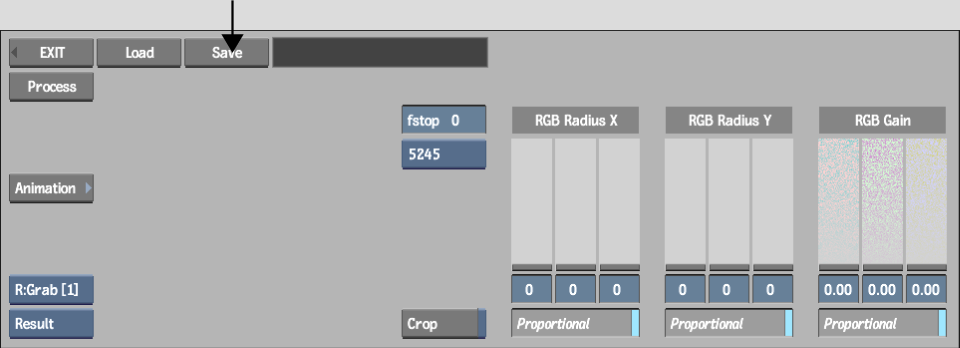
The file browser appears.


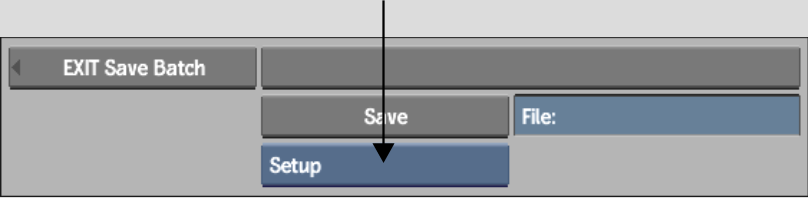
To load setups in DeGrain or ReGrain:


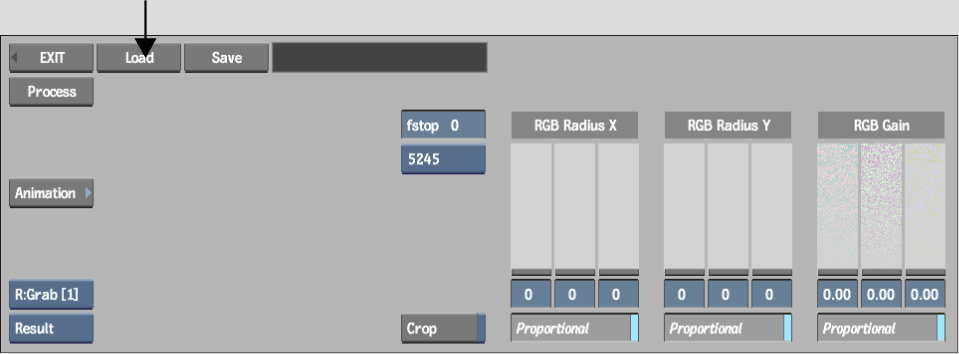
If you are in Batch, click Load Batch.


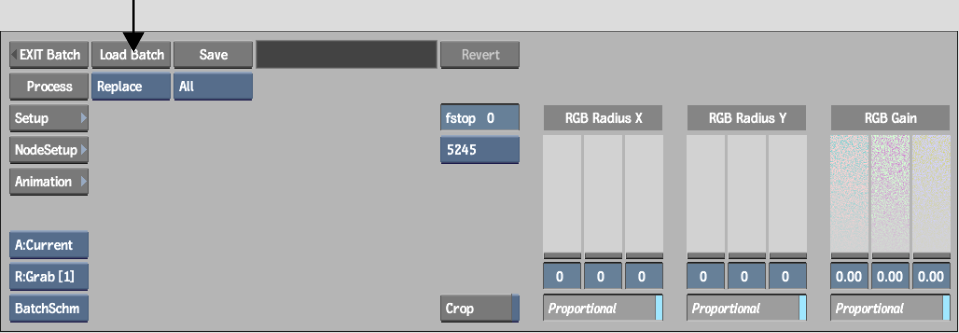
The file browser appears.