Proxies are low-resolution copies of high-resolution images, one for each frame. Set proxy management options to specify how and when proxies are generated for clips used in the project.
To set proxy management options:


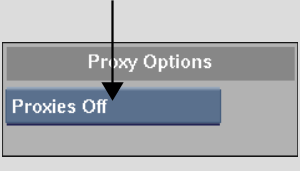
| Select: | To store: |
|---|---|
| Proxies Off | No proxies, no matter what resolution clips you work with. |
| Proxies On | Proxies for all clips larger than the proxy width you set for all proxies. |
| Conditional | Proxies only for clips that meet conditional criteria, for example, clips that exceed a width of 1000 pixels. |


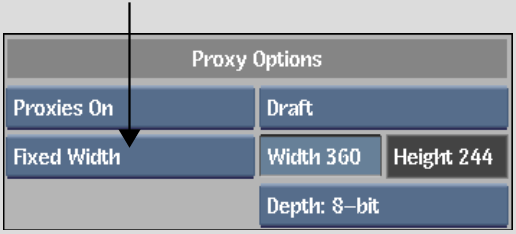


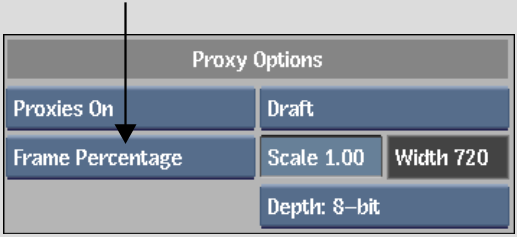
Proxies always have the same aspect ratio as the full-resolution clip. The width of proxies for clips with the default resolution corresponding to the scale value you set is displayed in the Width field.


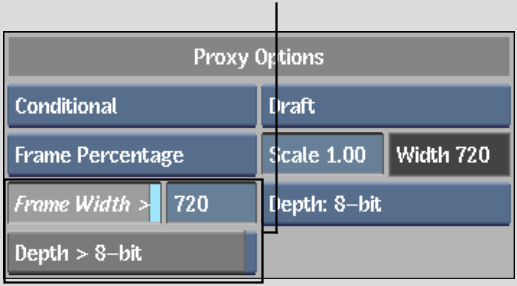


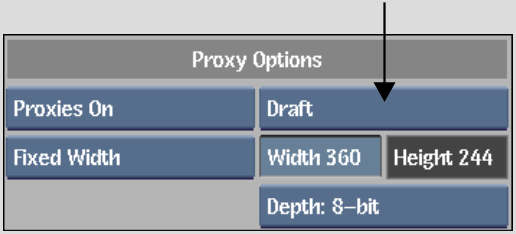
Proxy quality affects processing and proxy generation duration since lower qualities are faster to calculate. However, the quality does not affect the amount of framestore space required for proxies.
| Select: | To specify: |
|---|---|
| Draft | The lowest possible quality. This is the quality used when proxies are generated automatically following video I/O. |
| Coarse | The next highest quality after Draft. |
| Medium | The next highest quality after Coarse. |
| Quality | The next highest quality after Medium. |
| Bicubic | The highest possible quality. |


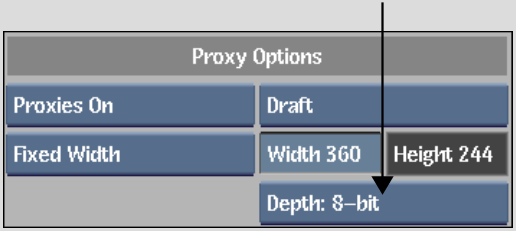
| Select: | To set: |
|---|---|
| Depth: 8-bit | The proxy bit depth to 8 bits. |
| Depth: Full Res | The proxy bit depth to be the same bit depth as that of the clip. |