Types of Trim Operations
When trimming, slipping and sliding clips, different cursors indicate the type of operation. Trim cursors appear on timeline elements when Trim mode is enabled. The following illustration shows the trim cursors and the locations on the frame where they appear.


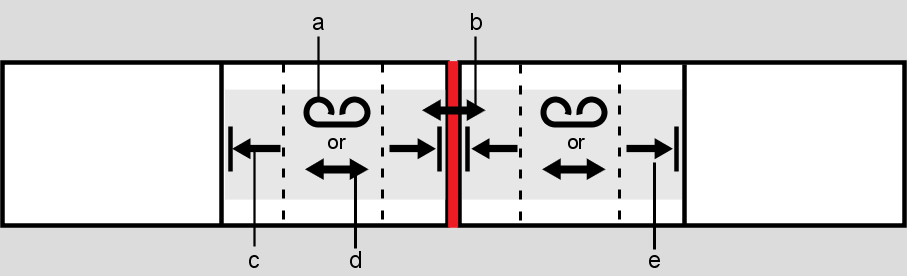
(a) Slip (b) Slide transition (c) Trim head (d) Slide shot (e) Trim tail
| Name | Cursor | Description |
|---|---|---|
| Trim Head | Trims frames into or out of the head of the shot. | |
| Trim Tail | Trims frames into or out of the tail of the shot. | |
| Slide | Simultaneously trim s frames into and out of the head and tail of shots or the head and tail on either side of transitions. When sliding shots, the length of the shot remains the same, but the head and tail frames used change, and adjacent shots get trimmed. When sliding transitions, the location of the transition slides left or right. | |
| Slip | Simultaneously trims frames into and out of the head and tail of shots. The transitions remain where they are, but the shot is slipped forward or backward, and remains the same length. To display the Slip cursor, when the Slide cursor is visible press Alt+/. |