When Ripple is enabled, the following trim cursors are red. When Ripple is disabled, the trim cursors are green. The Slip trim cursor is the only one that remains green since slipping does not change the duration of the edit sequence.
| Cursor | Action |
|---|---|
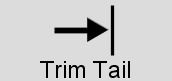 |
Drag right to add frames to the tail of a segment. Drag left to remove frames from the tail of a segment. (Locked) Drag right to add frames to the head of a segment. (Locked) Drag left to remove frames from the head of a segment. |
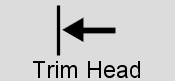 |
Drag left to add frames to the head of a segment. Drag right to remove frames from the head of a segment. (Locked) Drag left to add frames to the tail of a segment. (Locked) Drag right to remove frames from the tail of a segment. |
 |
Drag right to slide a segment forward. Drag left to slide a segment backward. |
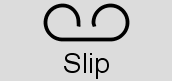 |
Drag right to slip a segment forward. Drag left to slip a segment backward. (Hold Alt+/ when the Slide cursor is visible to see this cursor.) |
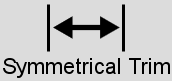 |
Drag left or right to trim the same amount from the head
and tail. (Hold Shift+M to see this cursor.) |