Effects > Garbage Masks >
Accessing the Garbage Mask Menu
Access the Garbage Mask menu from the Keyer when you have keyed a clip, and you want to define additional areas to include with, or remove from, the key using garbage masks.
Access the Garbage Mask menu the GMask node in Batch when you want to use multiple garbage masks or use the Tracer for detailed masks.
To access the Garbage Mask menu from the Keyer:


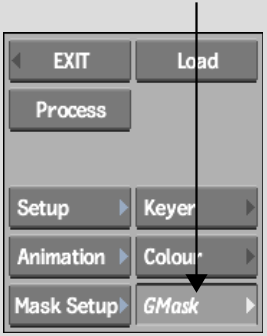
The Garbage Mask menu appears.
To access the Garbage Mask menu from Batch:
The Garbage Mask menu appears.


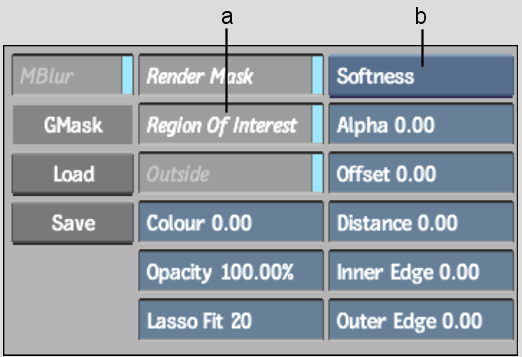
(a) Region of Interest button (b) Softness/Tracer box