Drawing a Text Object
Use the Text object tool to add text to the image. You can change the size, kerning, and inclination of the text string.
To add a text object:
The Text object controls appear.


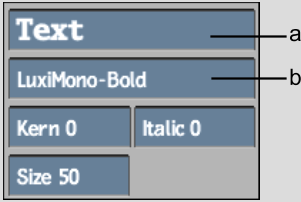
(a) Text field (b) Font field
You can adjust the size, kerning, and italics of the text in Edit mode.
| Use: | To: |
|---|---|
| Size | Adjust the size (in pixels) of the text. |
| Italic | Incline the text. Enter a positive value to slant the text to the right, and a negative value to slant it to the left. |
| Kern | Adjust the space (in pixels) between all letters in the text. |