Use the file browsing controls to locate the files or the destination directories you need.
The file browser opens at a default location that is the most common location for the kinds of files you are working with. For example, if you are loading an Action setup file, the file browser opens at your project's default Action setup directory.
The following illustrates the navigation controls at the top of the screen.



(a) Current Directory field (b) Project box
To return to the default directory:
To switch to the corresponding default directory of another project:
A list of directories residing in the current directory appears in the Subdirectories list. A list of the files residing in the current directory appears in the File list.


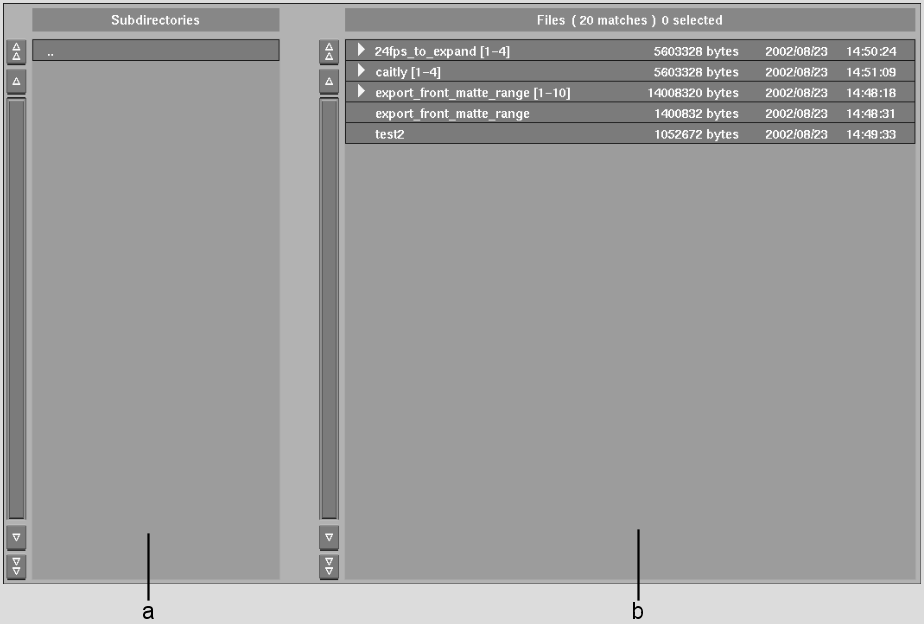
(a) Subdirectories list (b) File list
You can enter subdirectories, exit current directories, or enter paths in the Current directory field to browse the filesystem.
To enter a subdirectory:
To exit the current directory to its parent directory:
You can also click ![]() , to the left of the Current
Directory field.
, to the left of the Current
Directory field.
To go to a directory immediately:
When you have directories that you browse to regularly, you can add bookmarks so you can browse them more quickly.
To add a bookmark:



(a) Edit Bookmarks box (b) Bookmarks box
To delete a bookmark:
To go to a bookmarked directory: