Use fog in the scene to create visual effects such as mist, haze, and murky water. The fog effect causes objects to fade as their distance from the camera increases. The further an object is from the camera, the foggier the scene appears.
The fog effect is based on depth-cueing, which means the intensity of the fog varies along the Z-axis, and the specified colour gradually increases or decreases its intensity.
You control the density and colour of the fog using the fog controls in the Camera menu.


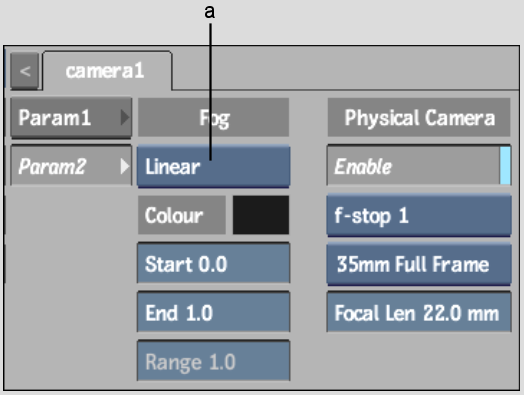
(a) Fog box
Try combining your fog effect with other effects such as transparency to create a more genuine look for non-solid substances such as water. You can also use expressions to improve the quality of fog in a scene so that it looks more natural. See Working with Expressions in the Channel Editor.
To add fog to the scene:
| Type | Description |
|---|---|
| Linear | Specifies the distance at which fog should start and end. |
| Exponential | Fog = e -(density * z) where z represents the range or distance from the camera. The range should lie within the realm of the near and far clipping planes. The minimum value is 1. |
| Exponential2 | Fog = e -(density * z)2. The exponential types provide more depth, more natural looking fog, and make the edges appear smoother. |
Typically, the fog colour should match the background colour of the image in the scene.