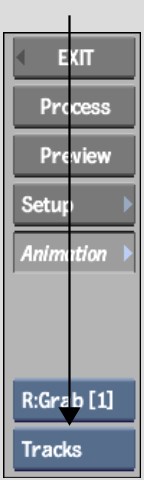Any of the Channel Editor's views can also be displayed in a viewport.
In a multiple viewport setup, you can display multiple channel views simultaneously. Multiple viewports are available in the Colour Corrector, Action, Batch, Distort, and Resize. See Displaying Multiple Views.
For example, in a 3-Up view, you can display your clip in one viewport, the Animation Curve window in another viewport, and the Track Editor in the third. This way, you can perform functions unique to a channel view, such as adjusting tangents in the Animation Curve window, while coordinating channels in time in the Track Editor, without having to constantly switch channel views.
To display channel views in a viewport:
The selected viewport's border turns yellow.