Before archiving to a tape device, make sure:
To create a tape archive:
Options specific to the tape device appear.


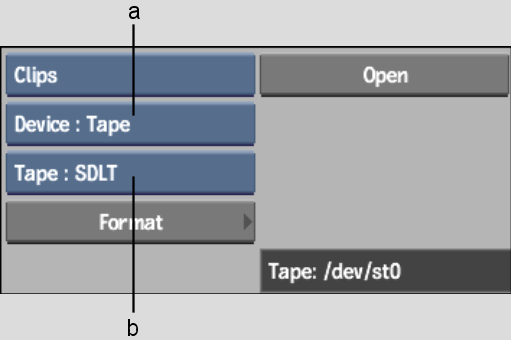
(a) Archive Device box (b) Device Name box
The Format menu appears.


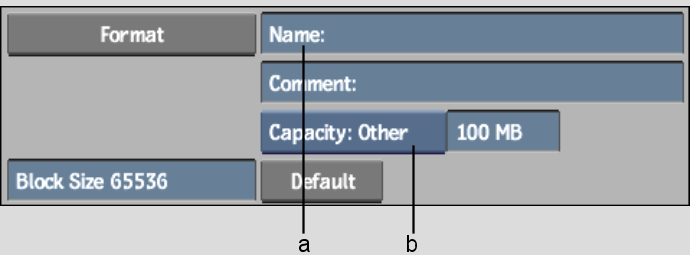
(a) Tape Archive Name field (b) Capacity box
The Capacity box displays tape sizes that correspond to tapes generally used by the selected device. If you cannot find the description of the tape, select Capacity: Other and use the adjacent field to enter the capacity of the tape in MB.
A new archive is created on the tape, and is opened. Save the current project, clip libraries, EditDesks, reels, soft edits, or individual clips. See Saving to an Archive.