Creating Coloured Frames
Use the Coloured Frame command to generate a clip with one or more identical frames of a solid colour, noise, or SMPTE or PAL colour bars.
To create coloured frames:
The Coloured Frame menu appears.


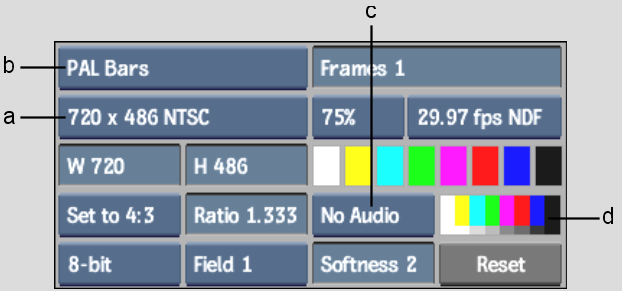
(a) Frame Number field (b) Frame Mode box (c) Current audio tone (d) Current Colour pot
| Select: | To generate frames of: |
|---|---|
| Colour | A solid colour. |
| Noise | Video static noise. |
| Colour Noise | Colour video static noise. |
| SMPTE Bars | SMPTE standard colour bars. |
| PAL Bars | PAL standard colour bars. |
| Select: | To generate: |
|---|---|
| 10 kHz Tone | A colour source with a 10 kHz tone. |
| 1 kHz Tone | A colour source with a 1 kHz tone. |
| 400 Hz Tone | A colour source with a 400 Hz tone. |
| 60 Hz Tone | A colour source with a 60 Hz tone. |
| Silence | A colour source with empty audio tracks. |
| No Audio | A colour source without audio. |
If the Frame Mode is set to PAL Bars or SMPTE Bars, set the following options:


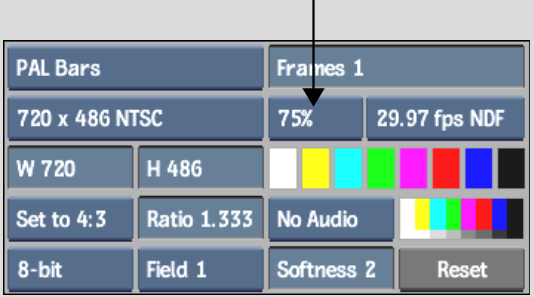
The generated clip appears on the destination reel.