Separating RGB Channels in a Clip
Use the Separate command to separate the red, green, and blue channels of a clip. A monochrome clip containing the information from the selected colour channel only appears. For example, to generate a clip containing the red channel information of a source clip, select Red.
To separate colour channels:
The Channel box appears.


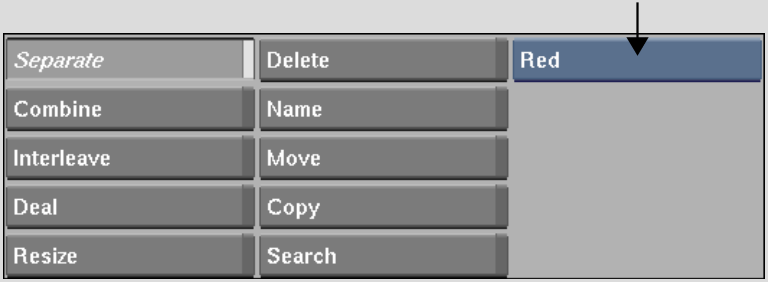
| Select: | To generate: |
|---|---|
| Red | A monochrome clip containing only red channel information. |
| Green | A monochrome clip containing only green channel information. |
| Blue | A monochrome clip containing only blue channel information. |
| All | Three monochrome clips: one for each channel. |