You can import Adobe Photoshop format files into Action without having to convert them into a TIFF or other format. Once imported, the PSD file keeps its inherent layer structure, which can be used or modified within Flint.
You also have the option of automatically importing all the layers at their native resolution. Each layer is parented by an axis that gives it the correct offset in the X and Y axes. Hidden layers are imported, but will remain hidden. When possible, Action blend modes are used to simulate the Photoshop blend modes, such as blur and multiply.
To import a PSD file into Action:
The file browser appears.


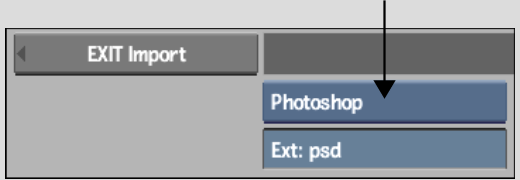
The Photoshop file is loaded into Action. Each layer is parented by an axis, and blend modes are simulated. A reel is also created in the current clip library with the name of the Photoshop file, and all of the Photoshop layers saved to it.