Displaying Timecode and Keycode on Clip Proxies
Keycode can be displayed on clip proxies on the desktop and in the clip library.
Timecode and keycode are displayed in clips as follows.


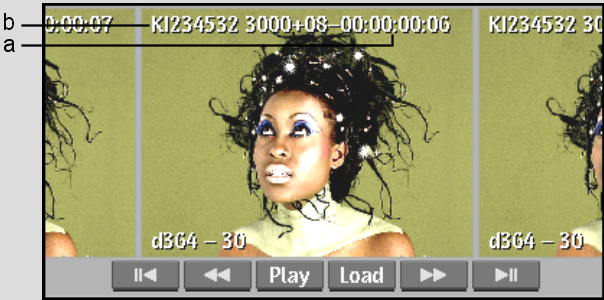
(a) Timecode for the current frame (b) Keycode for the current frame
Image courtesy of The House
To display timecode and keycode on proxies in the clip library:



(a) View Mode box (b) Information box
To display timecode and keycode on proxies on the desktop:


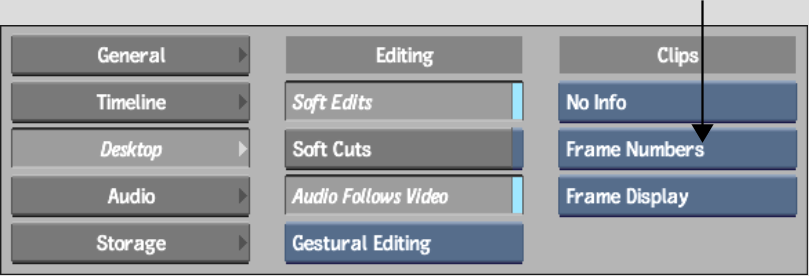
| Select: | To display: |
|---|---|
| KC and Rec TC | Keycode and Record Timecode. |
| Src and Rec TC | Source Timecode and Record Timecode. |
| Record TimeCode | Record Timecode only. |
| Keycode | Keycode only. |
| Source TimeCode | Source Timecode only. |
These settings are applied to the proxies on the desktop.