Manually Assigning Timecode on Import
When importing sequences composed of any type of image file format, you can manually set the timecode and frame code mode for the resulting clip.
To manually assign timecode data to image files on import:


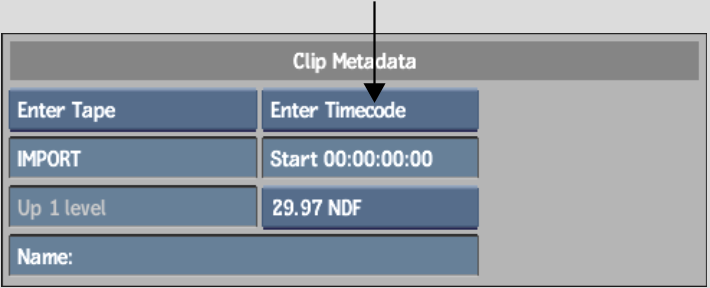
Any embedded timecode data is ignored and replaced with the value that you enter directly in the Timecode field.


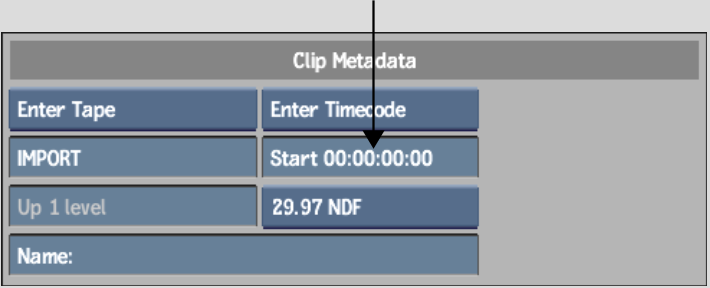
After entering a timecode value and closing the timecode calculator, the value appears in the Timecode field.
Your new timecode values are set.