Outputting Media to Cleaner XL
You can output media to Cleaner XL from Batch. See Exporting Media to Cleaner XL for Encoding.
To output media to Cleaner XL from Batch:
The Queue Manager appears, including controls for Cleaner output.


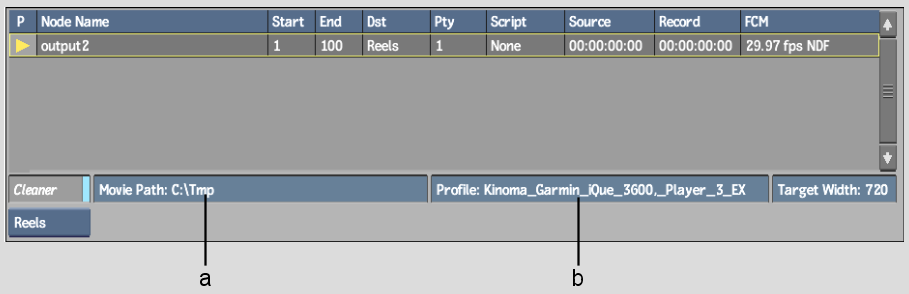
(a) Destination Path field (b) Output Profile field
The clip is sent to Cleaner XL for encoding in addition to being output to the destination as set up in the Output node. If necessary, the clip is first resized to 8 bits, as this is Cleaner XL's upper bit-limit, as well as to the resolution as determined by the value set in the Target Width field.