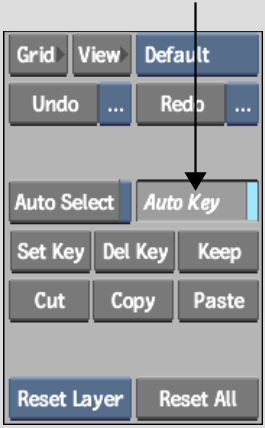Show in Contents

Add to Favorites

Home: Flint

Creating Text Rolls and Text Crawls

Text

Animating Paragraph Channels

Animating Text
You
can animate text properties including colour, softness, size, shadow,
and transformation effects such as rotation, scale, and shear. For
example, you can animate text channels to create an effect where
the text appears gradually over time and then disappears from view.
Use Auto Key to create keyframes automatically
as you make changes to text attributes. The movement between keyframes
is interpolated according to the interpolation mode you set.
NotePreRender must be disabled when creating
text animations. See
Processing Considerations. Check
the message bar to verify the PreRender status.
To
animate text automatically:
- In
the Text Animation menu, enable Auto Key.
- Go
to the first frame in the clip.
- With
the Attribute controls, set the attributes and transformation properties.
- Navigate
to another frame in the clip and add more attributes and transformation
properties according to the effect you want to produce.
- Click
Preview.
- Make
modifications as required and when finished, click Process.
- Click
Play to view the result.
When you play the clip, the animation moves
from the first frame to the last.