Reversing Frame Order in a Clip
You can reverse the order of frames in a clip.
To reverse the order of frames in a clip:


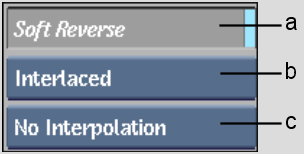
(a) Soft Reverse button (b) Progressive/Interlaced box (c) Interpolation box
| Select: | To: |
|---|---|
| No Interpolation | Create a clip with no field interpolation. |
| Half Interpolation | Create a clip in which interpolation only takes place on displaced fields. |
| Full Interpolation | Create a clip in which all fields are interpolated. Note that this option has the least aliasing, but you may notice some softening of the image due to the blending of the fields. |
| Shift Up | Shift the image up a single line. This may help reduce artefacts that can appear. |
| Shift Down | Shift the image down a single line. This may help reduce artefacts that can appear. |
A new clip in which the order of frames is reversed appears on the destination reel.



Action: Select the source clip (frame 3 in example)



Result: The order of the frames is reversed