Use Optics to add glow effects around front clips composited over back clips. The shape of the glow is determined by the matte you select when entering Optics.
To add a glow effect to a clip:
The Optics menu appears. By default, Front view is enabled to speed up processing.


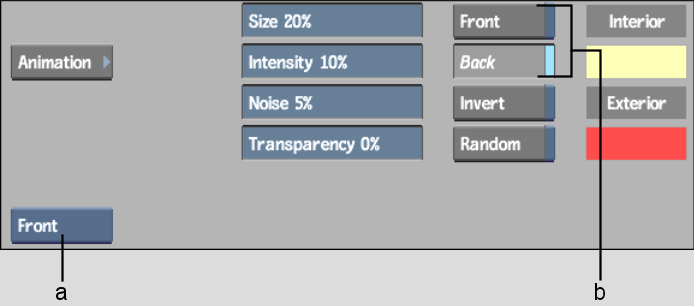
(a) View box (b) Optics Front and Back buttons
If you want to create a second processed clip where the glow jitters in a slightly different way from the first one, enable Random before processing the second clip.
The interior and exterior glow colours are blended.
The generated clip appears on the destination reel.