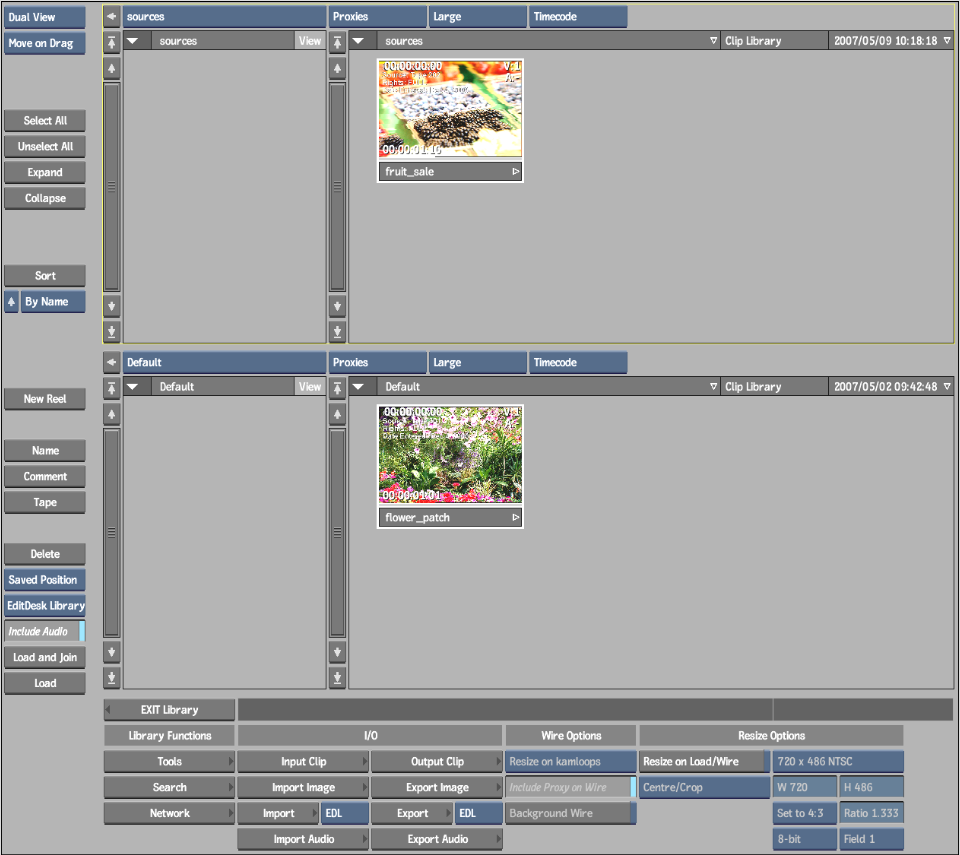Show in Contents

Add to Favorites

Home: Flint

Creating Clip Libraries

Clip Libraries

Using the Dual Library View

Opening Clip Libraries
The Clip Library box contains a list of
all available clip libraries. The clip library displayed on the
box label is the currently selected clip library. You can open the
current clip library or select and open another clip library. You
can also view the contents of two separate clip libraries at the
same time. See
Using the Dual Library View.
Use the Clip Library box to open a clip library.
To
open a clip library:
- From
the Clip Library box, select the clip library you want to open.
NoteIf the list of clip libraries is too long
to display all libraries, move the cursor onto the scroll arrow
on the last visible clip library in the list. The list will scroll
down.
- Do
one of the following:
- In
the Main menu, click Library, click Load, and then select a destination.
- Click
Load on the reel to which you want to load clips.
The clip library opens.
TipYou can also create new clip libraries and
switch clip libraries using the Clip Library box in the current
clip library.
To exit a clip library without loading
any clips, click the EXIT Load button. See
Loading Clips to the EditDesk.