Moving Nodes
You can move a node, a branch, a group, or an entire process tree. Typically, you move a node by dragging it in the schematic. You can move several nodes at a time.
To move nodes:


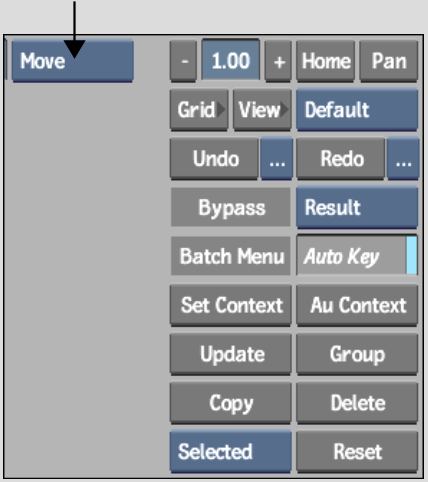
In the schematic, the cursor changes to a blue crosshair.