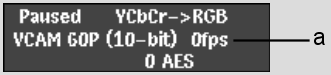Show in Contents

Add to Favorites

Home: Flint

Capturing Proxies Only

Clip Input/Output Using a VTR

Controlling a VTR

Capturing Material with Variable Frame Rate
To perform frame-accurate video input and output
using Panasonic® variable frame rate VTR decks, you must
use the following firmware versions:
- AJ-HD3700H
D5-HD deck:
SYSCON: 1.04 or later
AV: 0.21 or later
FRONT: 0.13 or later
- AJ-HD1200A
DVCPRO HD deck:
SYSIF: 1.30 or later
AVDV: 1.39 or later
SERVO: 1.22 or later
Regular video input and output is not affected
by a firmware version.
NoteRefer to your Panasonic documentation for
information on verifying the firmware version.
To
capture material from a Varicam device:
- Ensure
your devices are properly connected and the corresponding VTR keywords
are enabled in the software initialization configuration file. See
Configuring Software For Clip Input and Output Using a VTR.
- Open
the Input Clip menu. See
Accessing the Input Clip Menu.
- From
the Device Name box, select a video device, supporting variable frame
rate (for example, one of the following options: VTR DVCProHD 720
59p or VTR DVCProHD 720 60p).
- Enter
the Engineering menu and enable Varicam (on the right side).
- Make
sure the Video Input Delay is set to zero or a positive value (negative video
input delay is not supported on Varicam capture).
- From
the Timecode Mode box, select the required timecode.
- Exit
the Engineering menu and click Process.
Flint removes the redundant frames so that
the frame rate of the captured clip corresponds to the frame rate
of the project. You can monitor the process using the VTR Status
display. The Current Frame Rate field is updated depending on the
frame rate of the captured material.
NoteWhen performing operations in Varicam mode,
audio/video synchronization largely depends on frame rate compatibility
and can be guaranteed only if the following conditions are observed:
(1) Material shot at 24 fps and captured into
a 24 fps project (2) Material shot at 30 fps
and captured into a 30 fps project (3) Material
shot at 60 fps and captured into a 60 fps project.