Use these preferences to set desktop reel display options.


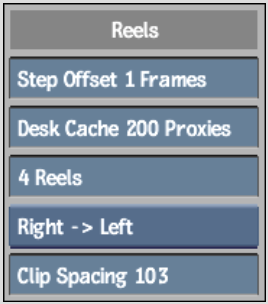
Step Offset fieldUse to set an offset value, in number of frames, for moving locked reels to the left or right. You move the clips on locked reels by the specified offset by placing the cursor over the clip you want to move and pressing the left arrow and right arrow hot keys. For more information, see Locking and Unlocking Reels.
Desk Cache fieldUse to set the number of proxies you want to be able to store in RAM. Higher values improve desktop performance by reducing the need to access the proxies on the framestore.
Reels fieldUse to change the number of reels that are visible on the desktop. You can choose between four and eight reels. The reels automatically scale to fit the desktop as you change the number of reels.
Reel Direction boxUse to change the orientation (horizontal or vertical) and direction of the reels on the desktop. The direction of the reels determines which way the frame numbers increment in a clip. The following options are available:
Clip Spacing fieldUse to set the amount of space between clips in reels on the desktop.