Use the Stamp medium to capture a portion of the image and apply it to the canvas.
To capture and apply a stamp:
The Stamp window appears beneath the Brush Size field.


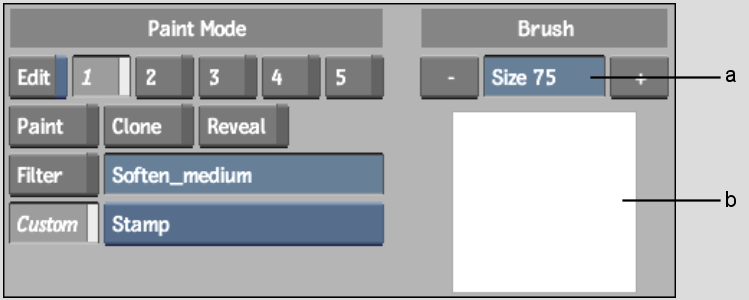
(a) Brush Size field (b) Stamp window
The Stamp window is updated as you move the cursor across the image.
The brush cursor appears.


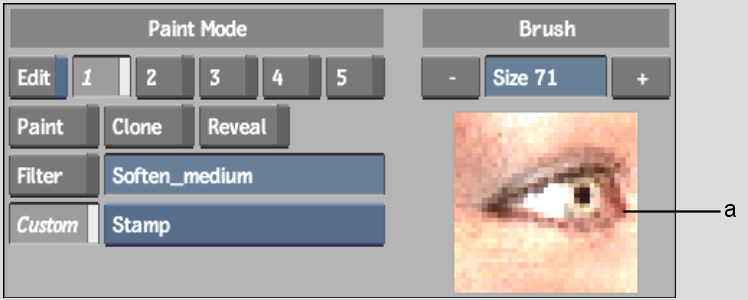
(a) The captured stamp



(a) Stamp applied using a circular brush (b) Stamp applied using an air brush (c) Stamp applied using a chalk brush
You can save a stamp and load it in another session to use with a different clip. See Saving Setups.