You can publish one or more image files in the background while you perform other tasks. Additionally, you can use the Stonifise tool to write media to the framestore in the background. To perform any of these tasks on several files at once, you can select them all and then process them as a batch. You can assign different clip options to each file that you add to the queue. You can also import and export files in the background simultaneously.
To publish in the background:
The Publish controls appear.


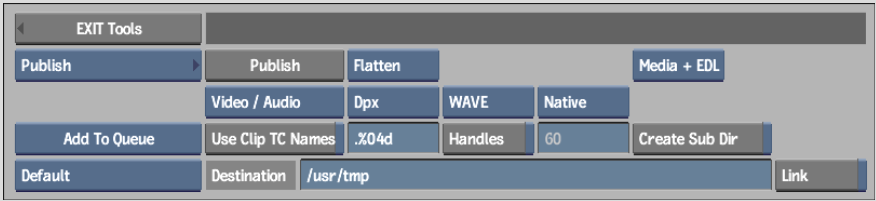
The displayed options differ depending on the publish type selected. See About the Publish Tool.
| Select: | To: |
|---|---|
| Add to Queue | Add the job to the queue. |
| Add to Queue & Execute | Add the job to the queue and execute it automatically. If there are any jobs in progress, this job (and any others already added to the queue with the Add to Queue & Execute option) will be triggered upon the completion of its predecessor. |
The progress of the export job is indicated in the queue.
| Status: | Indicates: |
|---|---|
| Pending | Job has been added to the queue but not executed. |
| Queued | Job has been initialised. |
| Running | Job is being performed. |
| Done | Job has been executed. |