You can process or, if you have a Burn license, burn new renders in a number of modules. The resulting clips are placed on the EditDesk. You can also process or burn multiple clips from the same module, and manage these tasks in the background.
To process or burn in a module:



In some modules, the Process Options box contains more choices. For example, in Text, the Process Options box contains: Process, Matte, Both, Burn, Burn Matte, and Burn Both.
The Player button appears in the module.



The module Player options appear.


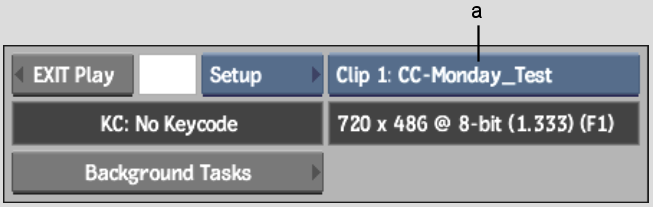
(a) Clip List box
Each entry in the list is preceded with a "Clip #" to distinguish between clips with the same name. A clip is displayed in the Player when it is selected in the list. The clip list gets flushed when you exit the module.