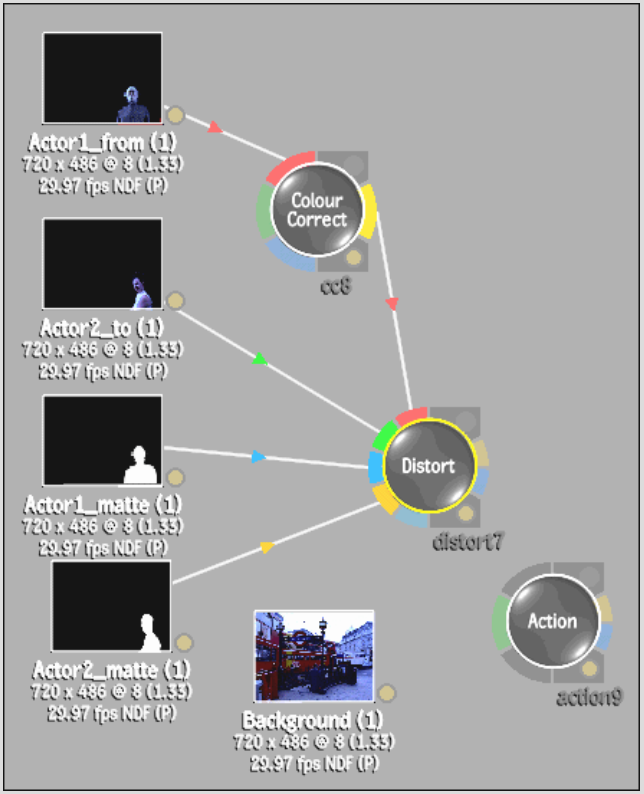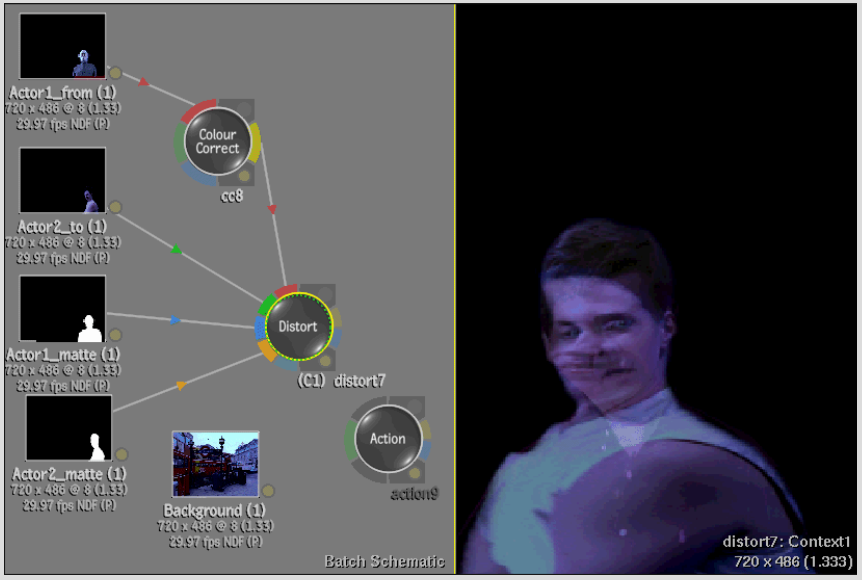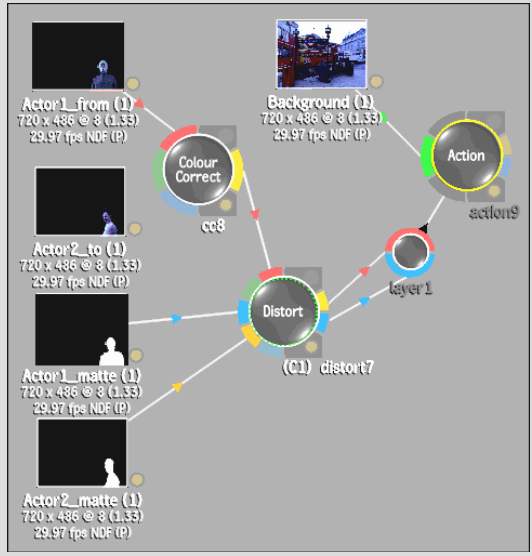Show in Contents

Add to Favorites

Home: Flint

Using Distort in Batch

Using Distort in Batch

Saving Preferences

Creating a Distortion to Feed into Action Media
You can create a morph effect in Distort, then
feed the result, and the ResultMatte, into media in an Action node,
to composite with additional media.
To
create a distortion feeding into Action media:
- In
Batch, add an Input1 clip and its corresponding matte, and an Input2
clip and its corresponding matte.
- Add
a background clip.
NoteThe background clip will feed into the Action
node, not the background socket of the Distort node.
- Add
a Distort node.
- Add
a Colour Corrector node.
- Add
an Action node.
- Connect
the Input1 clip to the Colour Corrector node.
- Connect
the Colour Corrector node to the Input1 socket of the Distort node.
- Connect
the other clips to their corresponding sockets on the Distort node:
Input2, Matte1, and Matte2. There is no background connected to
the background socket since Distort will feed into media of the Action
node.
- Double-click
the Distort node to load its controls into the work area.
- Create
the morph between the Input1 and Input2 clips.
- Split
the screen and create a context view for the Distort result and
display it in a viewport.
- In
the other viewport, access the result of the Colour Corrector. Create
an animated colour correction for the Input1 clip to gradually transition
to the colours in the Input2 clip.
- In
the Action node, connect a background clip to it.
- Within
the Action node, Ctrl-click Add
to add media that feeds into the Action node in the Batch schematic.
- Feed
the Result and the ResultMatte of Distort into the front and matte
of the media, in turn feeding into Action.
- In
Action, add a surface for the media.
- Animate
the media.