You can import stabilizing data to lock the position of an axis in relation to a reference point on the front clip. This means that any movement in the front clip is matched by the axis. You can enter the Stabilizer from Action to stabilize an image so that the axis changes to keep the reference point fixed against the background.
To stabilize a clip from Action:
When selecting clips, keep in mind that the front clip is the image that you want to stabilize and the back clip contains the reference point you want to track. Also, the clips must be of the same resolution.


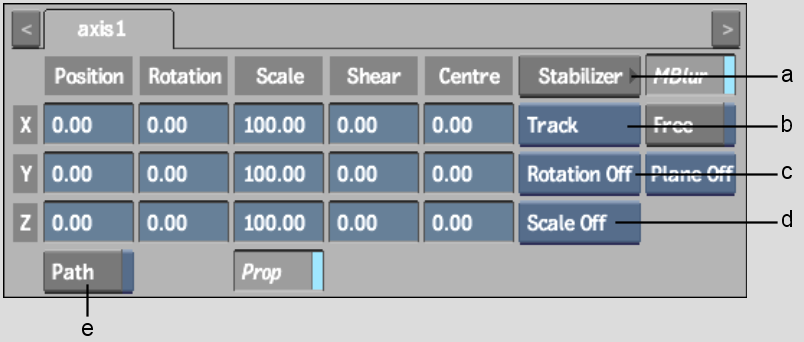
(a) Stabilizer button (b) Stabilizer Option box (c) Tracking Rotation Option box (d) Tracking Scale Option box (e) Motion Path button
The front clip is automatically loaded into the Stabilizer and the Stabilizer menu appears.


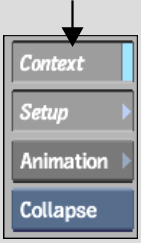


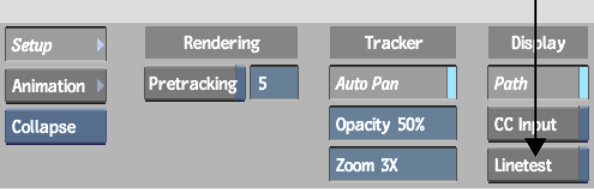
When you play the clip in Action context, you can see the front image follow the inverse movement of the reference point in the front clip.
When you exit the Stabilizer, the X and Y Shift values for the reference position are automatically copied into the X and Y translation channels for the selected axis in the Action module.